This post is part of the whole series to get multimedia content; We have already seen how to manage both movies and TV shows. Today we will see how to get music.
Table of Contents
1 - What is Lidarr?
Lidarr is an application that lets us manage music within our system or our personal library.
However, this application only allows us to obtain the music, it does not let us play it. For that, we can use Plex or any other media application since the ones we have covered on the blog include a section for music.
Just like we saw with Sonarr and Radarr, Lidarr allows us to download music in a very simple way.
2 - How to install Lidarr?
To install Lidarr, we need to use the following configuration, either in our docker-compose file or in Portainer:
lidarr:
image: lscr.io/linuxserver/lidarr:latest
container_name: lidarr
environment:
- TZ=Europe/Dublin
volumes:
- /volume1/docker/lidarr:/config
- /volume1/documents/music:/music #optional
- /volume1/temporal/downloads:/downloads #optional
ports:
- 8686:8686With this, we can now access Lidarr through the URL http://{ip-server}:8686
As in the other -arr applications, the rest of the information is where the configuration and downloads will be located.
Once we access the URL, we will see the following:
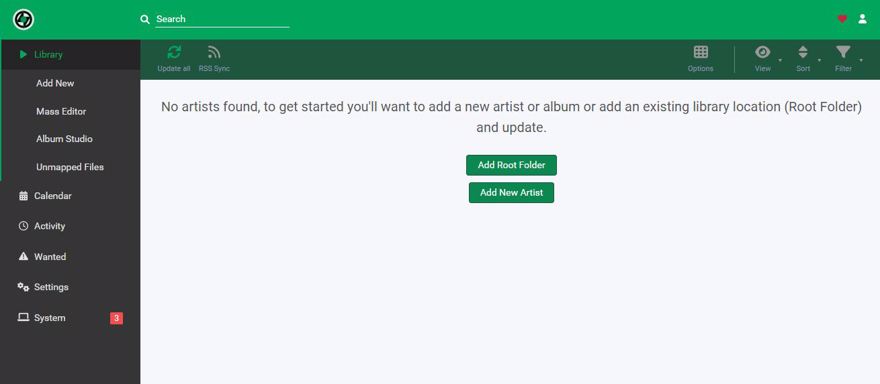
3 - Search content in Lidarr
To search for content, we need to hit add new and then simply enter the name of the group we want.
Note: we can also search by the musicbrainz ID
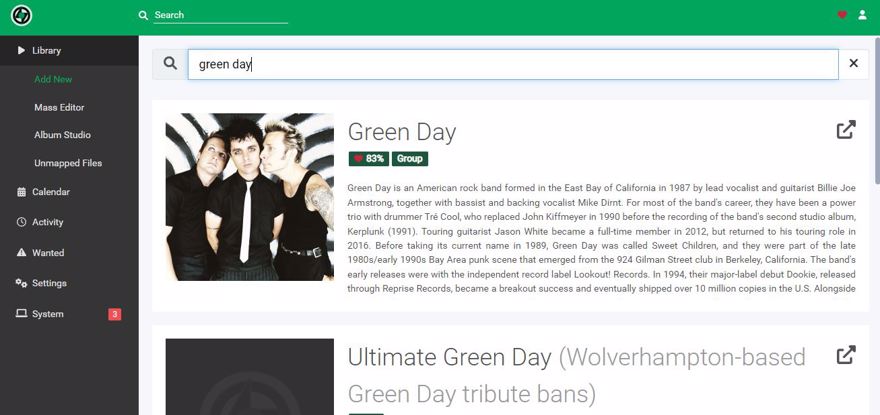
If we click, a window will appear to add the content, and the information to specify includes:
- The folder where the albums will go on our hard drive.
- Monitoring past releases.
- Monitoring new releases as soon as they are available.
- The music quality.
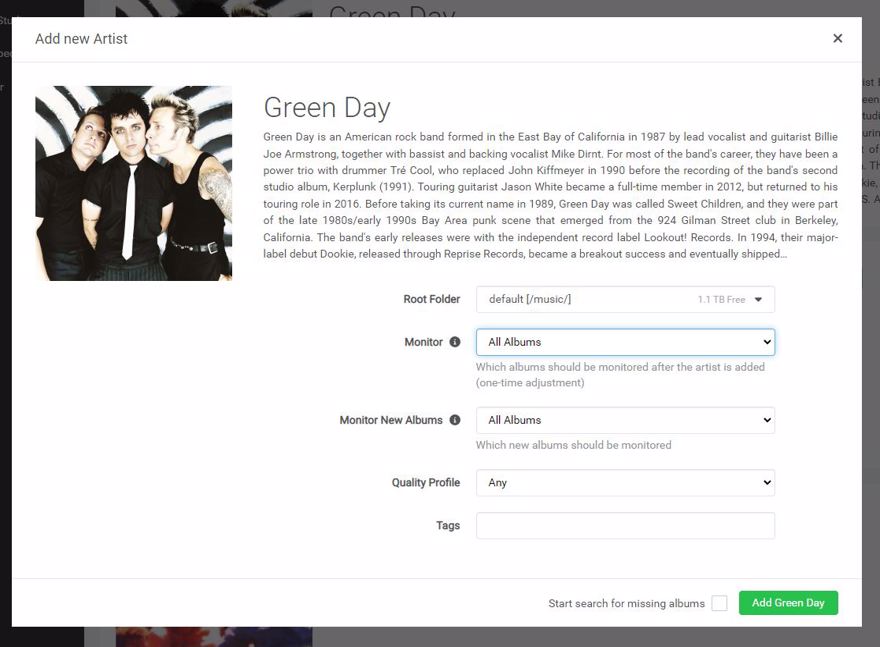
And if we do so, it will load the group info with the list of albums; if we click one, we'll navigate to each song individually, but in this view, we can see the whole album.
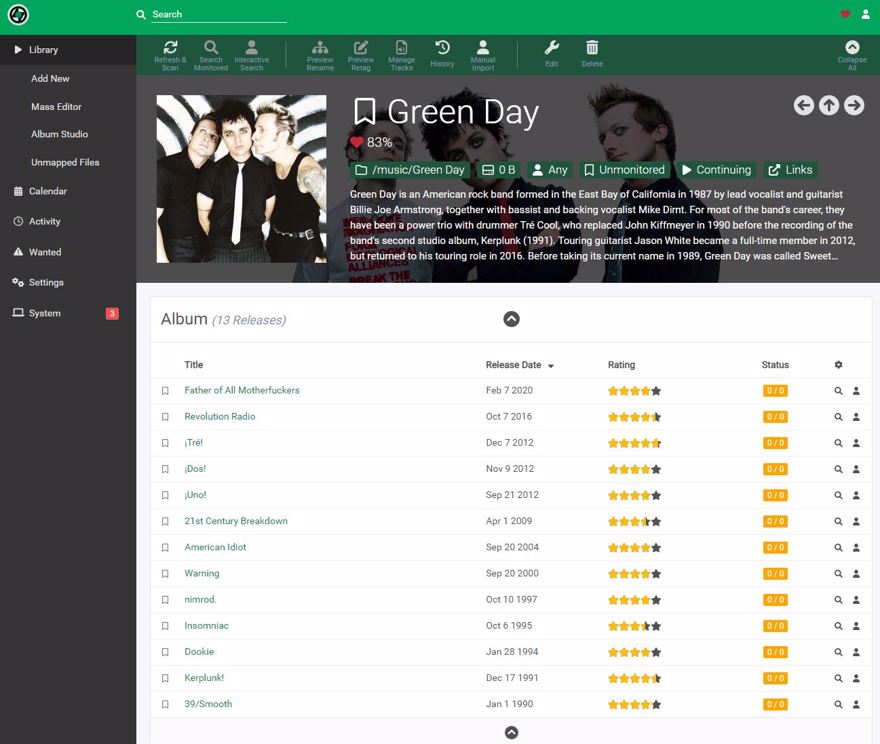
But of course, for now, we can't download anything because we can't search yet
4 - Add indexer to Lidarr
An indexer, simply put, is the place where we search for content to download.
I personally recommend using Prowlarr, for which we've already seen a post, because Prowlarr allows us to centralize the indexers in one place. If we change the configuration there, it propagates to the rest of the applications.
But if you don't want to use Prowlarr, indexers can be added manually. To do that, go to Settings -> Indexers and click on the + to add a new one.
5 - Add a download client to Lidarr
To download content, we need a download client. We already discussed in another post how to configure Transmission, a bittorrent client on our server. What we need to do now is link it to Sonarr.
To do this, go to settings -> Download Client and click the +; there, you indicate the client, Transmission in my case, and fill in the information:
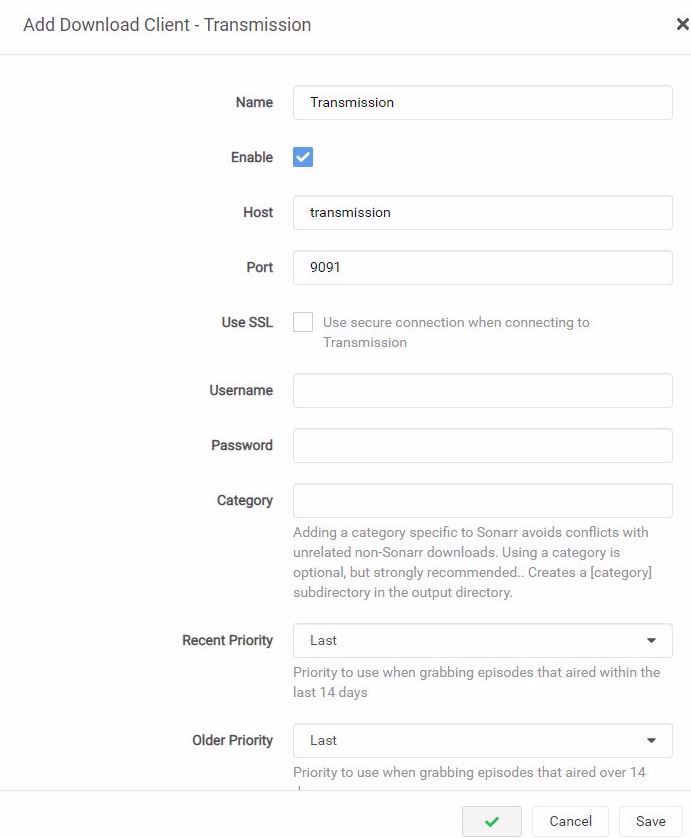
And now we can download whatever we want.
If we do this and go back to the group, we will see that it's there:
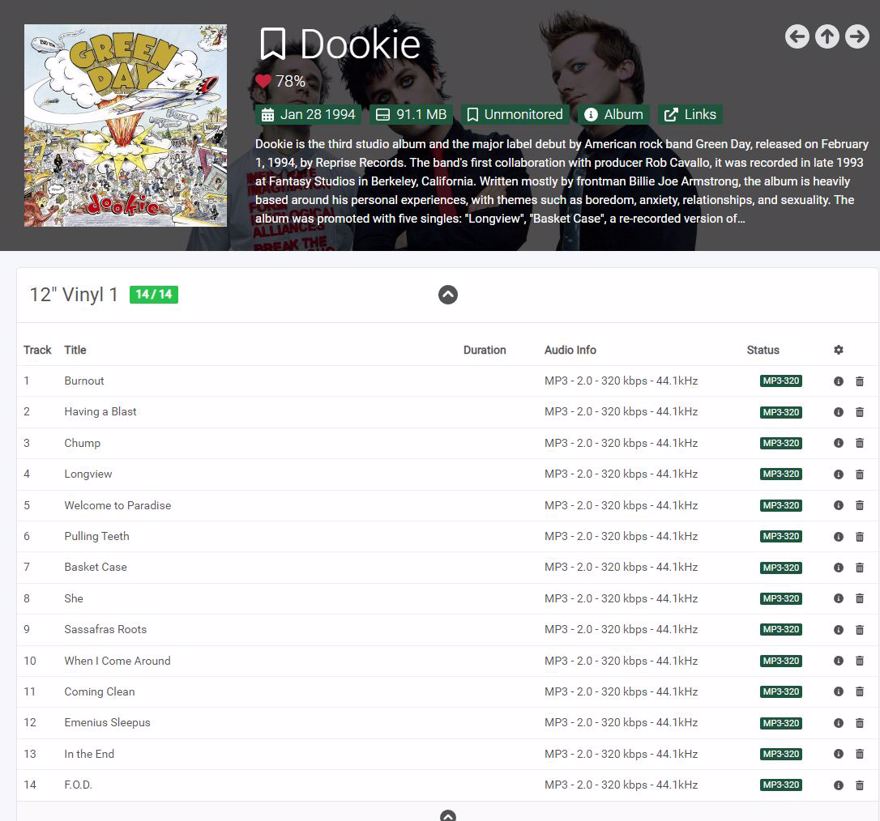
Conclusion
In this post, we have seen what Lidarr is
How to manage music with Lidarr
And the features of Lidarr

