In this post we’ll see how to manage our home book library within our home server.
Index
1 - What is Readarr?
Readarr is an application that lets us manage the books, ebooks and mobis in our library.
Just like in previous chapters, Readarr allows us to download books.
2 - How to install Readarr?
To install Readarr, simply add the following configuration, either in your docker-compose file or in Portainer:
services:
readarr:
image: hotio/readarr:nightly-ef5a837
container_name: readarr-books
environment:
TZ: Europe/Dublin
volumes:
- /volume1/docker/readarr:/config
- /volume1/documents/books:/books
- /volume1/temporal/downloads:/downloads
- /volume1/temporal/downloads/complete:/downloads/complete # your completed downloads directory from sab
ports:
- "8787:8787"
networks:
- default
restart: unless-stoppedWith this, we can now access Readarr through the URL http://{ip-server}:8787
As with other -arr applications, the rest of the information is where the configuration and downloads will be located.
Once we access the URL, we will see the following:
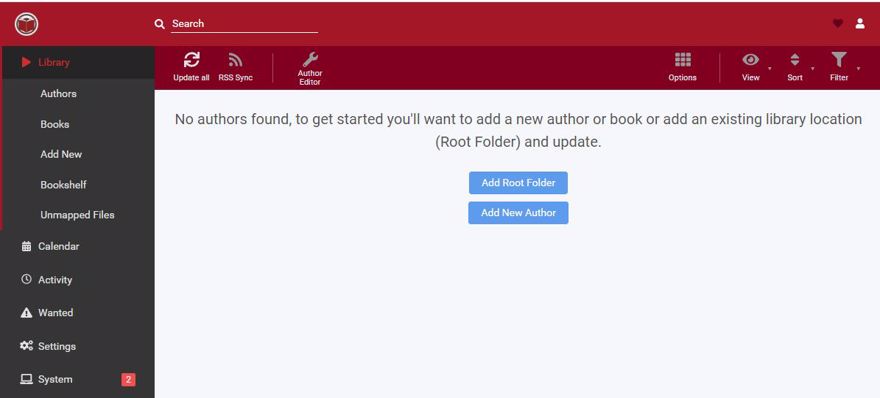
3 - Search for content in Readarr
To search for content, click “add new” and then simply enter the book title or author you want. Alternatively, you can search by ISBN.
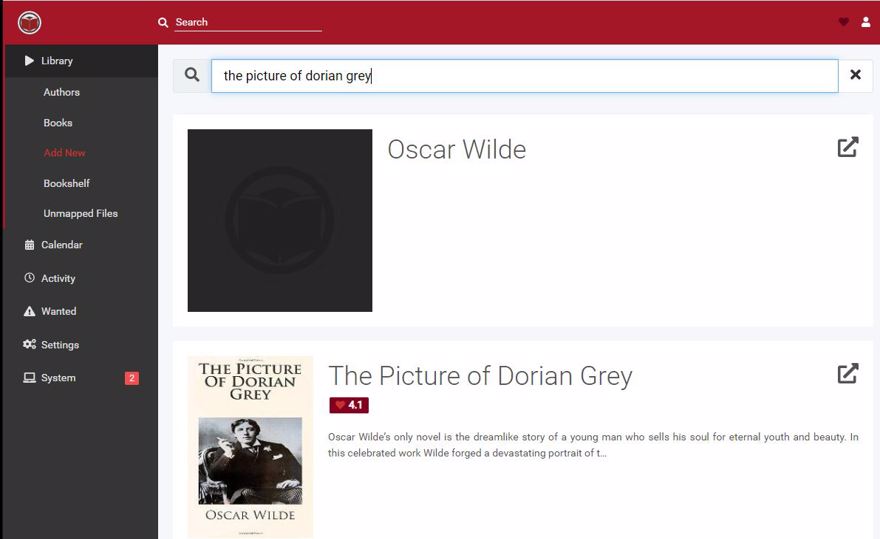
If you click, a window will open to add the content and the information to specify is as follows:
- The folder where the books will go. One important note: Readarr always groups by author.
- Monitor the author's existing books
- Monitor new books
- Book quality
- And how much metadata you want.
And if you proceed, you’ll see the author’s information with the list of books. If you click one, you’ll load it individually.
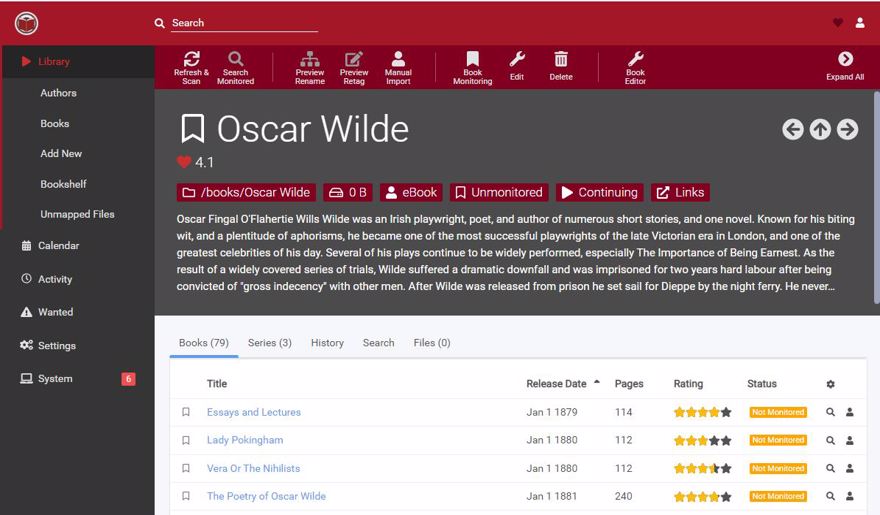
However, for now we can’t download anything since we can’t search yet.
4 - Add an indexer to Readarr
An indexer, simply put, is the place where we search for content to download.
I personally recommend using Prowlarr, which we covered in a previous post. This is because Prowlarr lets us centralize indexers in one place, and if we change the configuration there, it gets propagated to the other applications.
But if you don't want to use Prowlarr, the way to add those indexers manually is as follows: go to Settings -> Indexers and click + to add a new one.
5 - Add a download client to Readarr
To download content, we need a download application. We’ve already seen in another post how to set up Transmission, a BitTorrent client, on our server. Now, we just need to link it with Sonarr.
To do so, go to settings -> Download Client and click +; There you specify the client, in my case Transmission, and fill out the information:
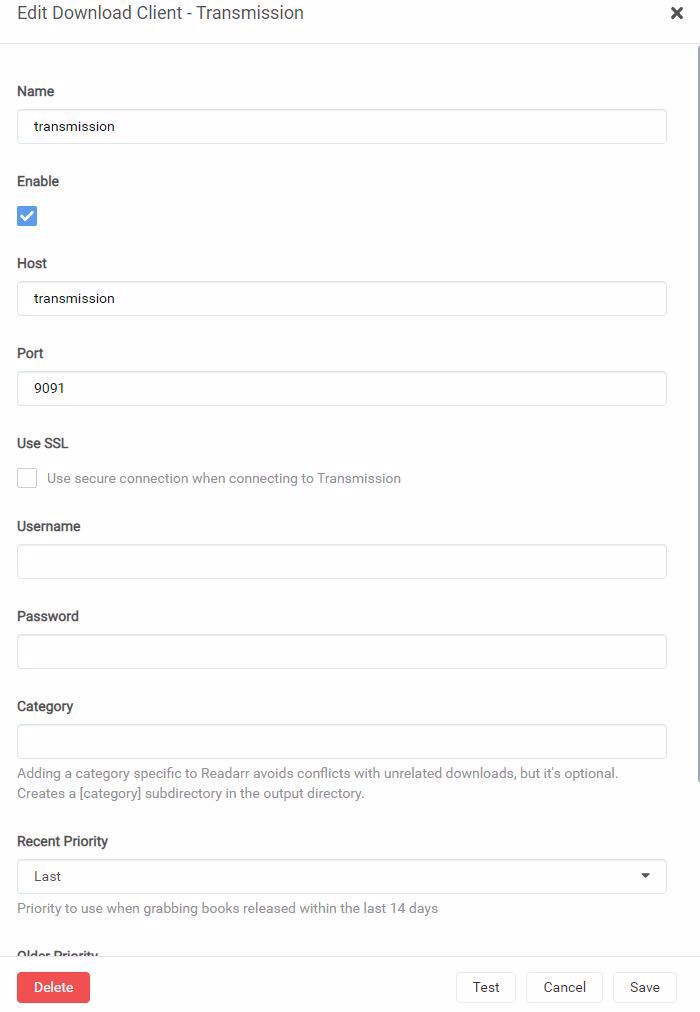
And now we can download whatever we want. One thing to keep in mind is to check which indexer you have, as you might get audiobooks in the search, but otherwise you shouldn’t have issues.
If you do this and go back to the group, you’ll see it’s there:
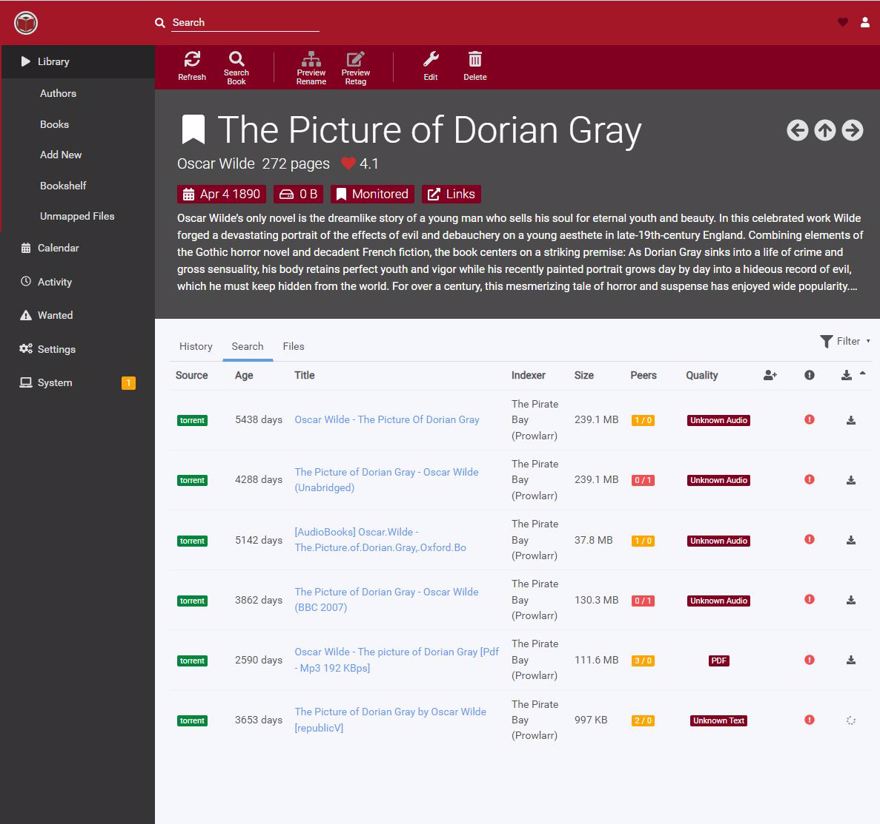
Conclusion
In this post we've covered what Readarr is
How to manage music with Readarr
And the features of Readarr

