This post is part of the series about how to get multimedia content for your server.
Today we are going to see what Transmission is, what it's used for and how it works. Almost everyone (well, 99%) who has a home media server gets their content through bittorrent, even those who are not computer experts.
Here we’ll take a very simple approach, easy for anyone, about how to configure Transmission.
Index
1 - What is Transmission?
Transmission is a very lightweight and easy-to-use bittorrent client.
Nowadays, even if it seems surprising, torrent is still alive and kicking, and not just for illicit content, but also for businesses and communities. For example, if you want to download Ubuntu from the official website (or many other distros), you can do so through the bittorrent network, for which you’ll need a torrent client.
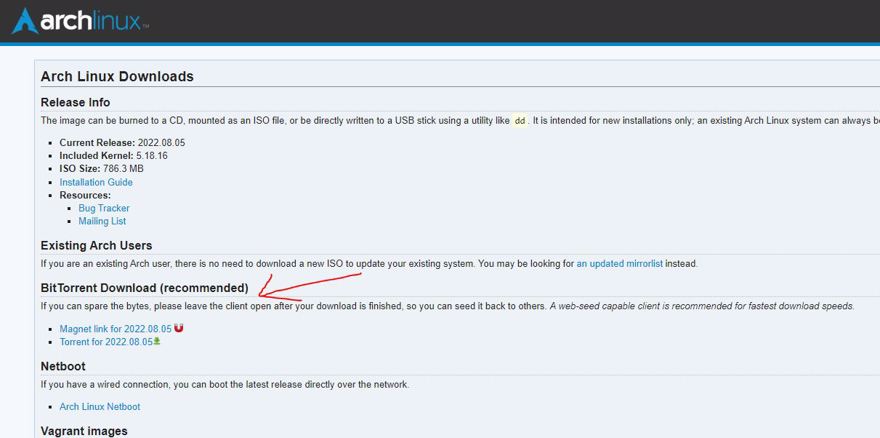
So, Transmission is a client that receives either a torrent file or a magnet link that tells it where to look for said content.
2 - Why use Transmission
There are several reasons why I like to use Transmission:
Transmission is a completely free and open-source client, available for all systems, Windows, Mac, Linux, or in our case, Docker. Remember that you can run all services using Portainer.
But the main reason is that it’s very lightweight, hardly consuming any RAM, which makes it perfect for a home server, as we’ll usually use less powerful machines than our main computer.
In my case, I use the Synology DS420+ so the less it consumes, the better. Right now it’s using just 5 MB of RAM (even though it’s not downloading anything).

3 - How to install Transmission
If you want to install it natively on your machine, just go to its website and download it, that’s all.
But if you want to follow my recommendation, it is to "install it" using docker-compose, and for that you’ll need the following service:
transmission:
image: linuxserver/transmission
container_name: torrentClient-transmission
environment:
TZ: Europe/Dublin
ports:
#webUI
- "9091:9091/tcp"
#DataPorts
- "51413:51413/tcp"
- "51413:51413/udp"
volumes:
- D:\Server-config\transmission:/config
- D:\downloads:/downloads
- D:\downloads\complete:/downloads/complete
- D:\downloads\incomplete:/downloads/incomplete
restart: unless-stoppedIn the code there are a couple of things to keep in mind, besides the configuration folder, we have defined the folders where downloads will go, both completed and those in progress.
Finally, we can access Transmission at the following URL http://{ip-server}:9091.
4 - How does Transmission work
The functionality is very simple, it downloads torrents for you. In the following posts we’ll see how to link content libraries so they send links to Transmission automatically, but you can also add them manually.
For example, in the screenshot in point 1, we see two options, one with a "magnet link" and another with a .torrent file. The end result will be the same, so it doesn’t really matter which you choose, in my case, I copied the magnet link.
Go to Transmission and click the first icon at the top left. That icon lets you paste the URL you just copied or upload the .torrent file, and of course specify where it will be downloaded.
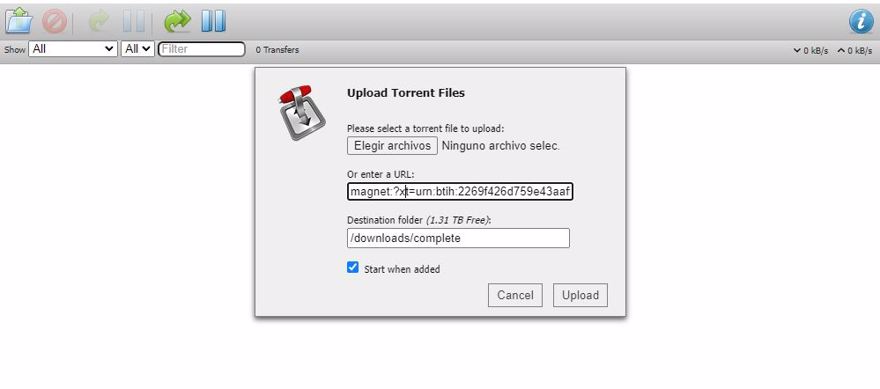
Once you click upload, you’ll see it start downloading. In this view, you can see speed, time remaining, how many people are sharing, etc.

If you want, you can set limits for both upload and download, as well as limit the number of users who can connect to your BitTorrent client to share.
In summary, it’s a very good application.

