This post is part of the full guide to obtaining media content. In the previous post, we saw how to set up Prowlarr to centralize certain information and propagate it to other apps. In this post, we're going to see one of the applications that benefits from this: Sonarr, which allows us to manage our TV series.
Index
This blog is not responsible for any misuse of these instructions and does not tolerate piracy in any form.
1 - What is Sonarr?
Sonarr is an application, which can also be installed as a Docker container or via Portainer, and it's responsible for managing everything related to the TV shows you want to obtain.
With Sonarr, you can identify which episodes you have available, as well as the dates when new episodes will become available.
You can configure Sonarr to automatically download episodes in the quality you specify.
2 - How to install Sonarr
To install Sonarr, all you have to do is use the following code in your docker-compose file.
sonarr:
image: linuxserver/sonarr
container_name: sonarr
ports:
- 8989:8989
volumes:
- D:\Server-config\sonarr:/config
- D:\temp\downloads\complete:/downloads/complete
- D:\temp\downloads:/downloads
- D:\Documents\Shows:/storage/TV
environment:
TZ: Europe/Dublin
With this done, just go to http://{ip-server}:8989/ to access the application.
The rest of the information: you need to specify the path where the content will be downloaded. If you followed the Transmission guide for the torrent client, you’ll see we use the same path for downloads.
You’ll also specify the configuration path, and finally where you’ll store your data long term.
Once you access it, you'll see the following:
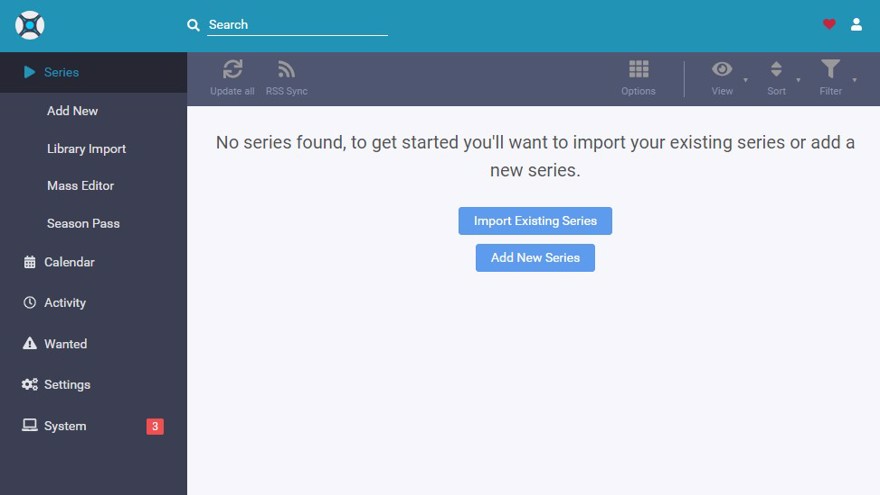
3 - Search content in Sonarr
To search for content in Sonarr, just use the top search bar, or click on 'Add New' for a larger search field.
You can search by name or IMDb ID. For example, if you search for Game of Thrones:
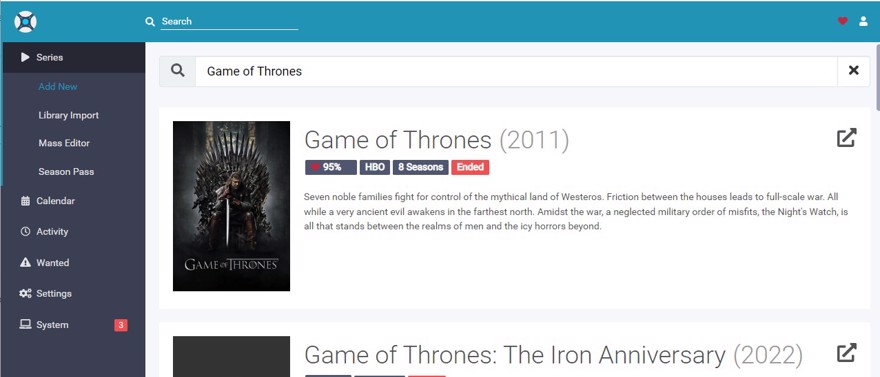
If you click, a window will appear to add the content, specifying certain information. Here you can specify:
- The folder where the episodes will be stored on your hard drive
- Monitor episodes when they become available
- The quality in which you'd like to download them
- Type of show (regular or anime)
- Whether to have a folder per season or keep all in the same one
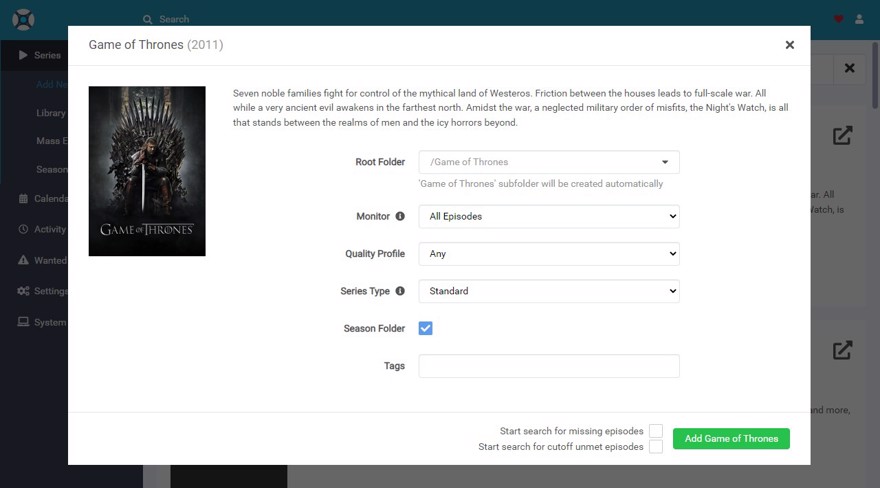
Then, there's a lower menu with two checkboxes; the only really important one is the first, if you check it, Sonarr will start searching all monitored episodes.
Finally, click the green button to add the series to your library.
For now, we simply hit the green button which will add the series to the library. If you click it, you’ll enter the series view, and you'll see everything is in red because you don’t have the content yet.
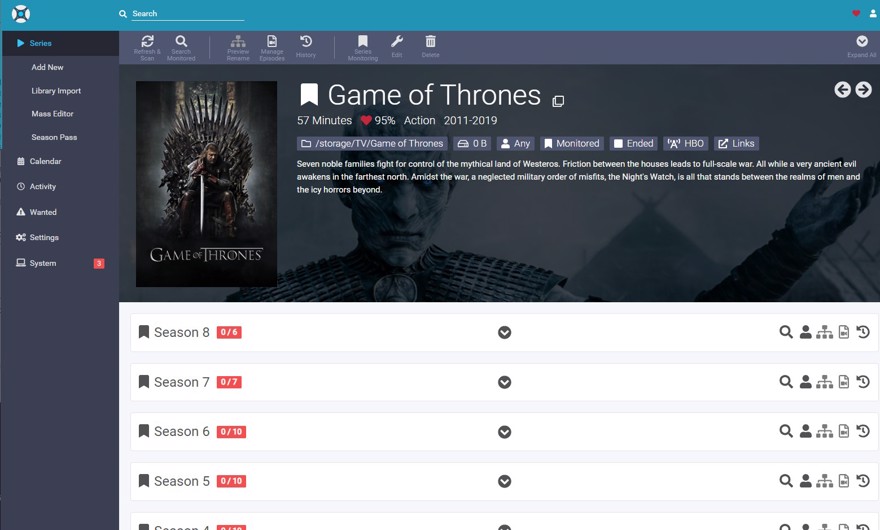
To look for the content, click on the episode and then on search -> interactive search. But unfortunately, nothing will show up yet, as we haven't told Sonarr where to search for content or how to download it.
- Note: Be careful with 'quick search' (at least for now), as it will search and download the first link it finds, which might end up being a single 20GB episode.
4 - Add an indexer to Sonarr
An indexer is, simply put, where Sonarr searches for content to download.
Personally, I recommend using Prowlarr (covered in a previous post) because it centralizes all your indexers, and any changes made to one indexer propagate to all connected applications.
But if you don’t want to use Prowlarr, you can add these indexers manually. Go to Settings -> Indexers and click the + to add a new one.
I personally use Rarbg, which directly integrates with Sonarr, but all its content is in English. If you want to add one that's not on the list or is private, you’ll need to know if it’s Newznab or Torznab, for instance, and add its configuration. If you use Prowlarr, you have a search function, etc.
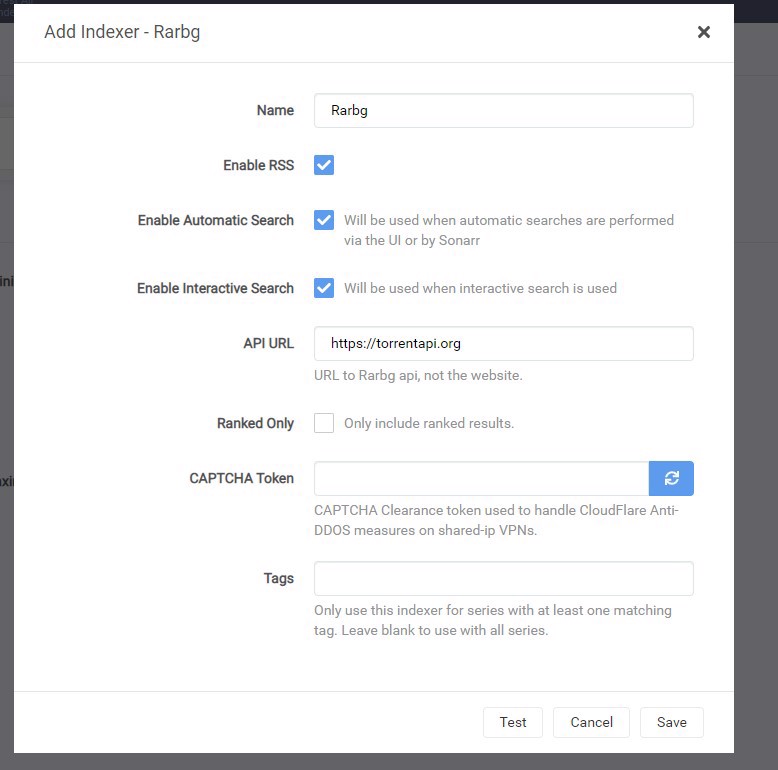
Once configured, you can go to the show in question, search, and you’ll see Sonarr finds available content:
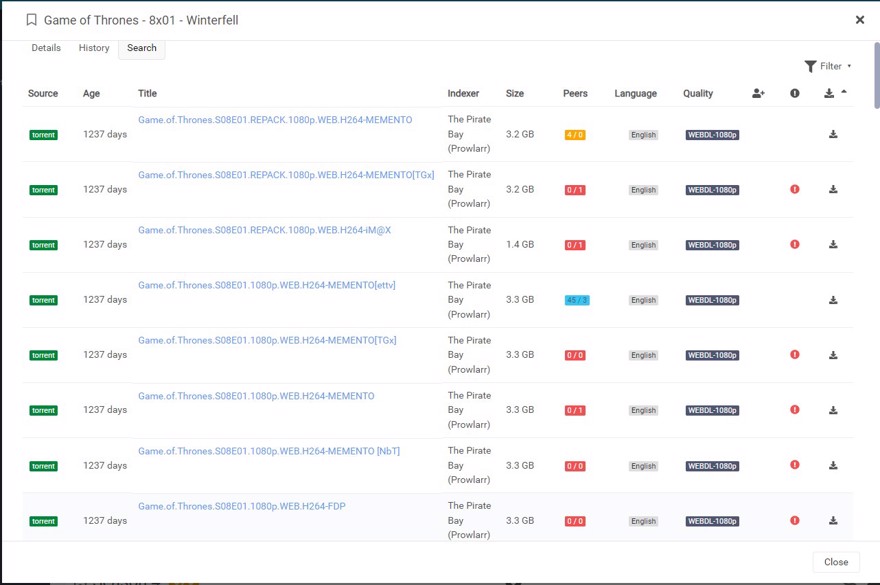
In this image, you see quite a bit of information, from left to right:
- Source of the content.
- Days since the content was created.
- Title of the content (usually includes quality, source, or even the codec it’s encoded with; H265 is great because it makes files about 15–20% smaller than H264).
- Indexer the file comes from.
- File size.
- Number of users who have the full file and those who have it incomplete; together they're called Peers, the users from whom you'll get your content.
- Ideally this is blue and the first number is high; if it’s zero, you probably won’t get the file, at least until someone with the full file connects.
- Language. English is easier, especially with public torrents. For Spanish, there are great private sources.
- File quality.
- You can set filters or good labels, e.g., if you prefer the 265 codec you can get a notice here.
- Alerts. You can create filters or conditions in Sonarr, for instance, to only download 1080p content; if it’s not in 1080p, you’ll get an alert, likewise if there are no seeders.
- Download button.
Once you click download, Sonarr sends the information to your torrent client.
- Note: This information applies across all -arr applications.
5 - Add a download client to Sonarr
To download content, you'll need a download client. In a previous post, we covered how to set up Transmission, a bittorrent client for your server. What you have to do now is link it to Sonarr.
Go to settings -> Download Client and click the +; There you specify the client, in my case Transmission, and complete the information:
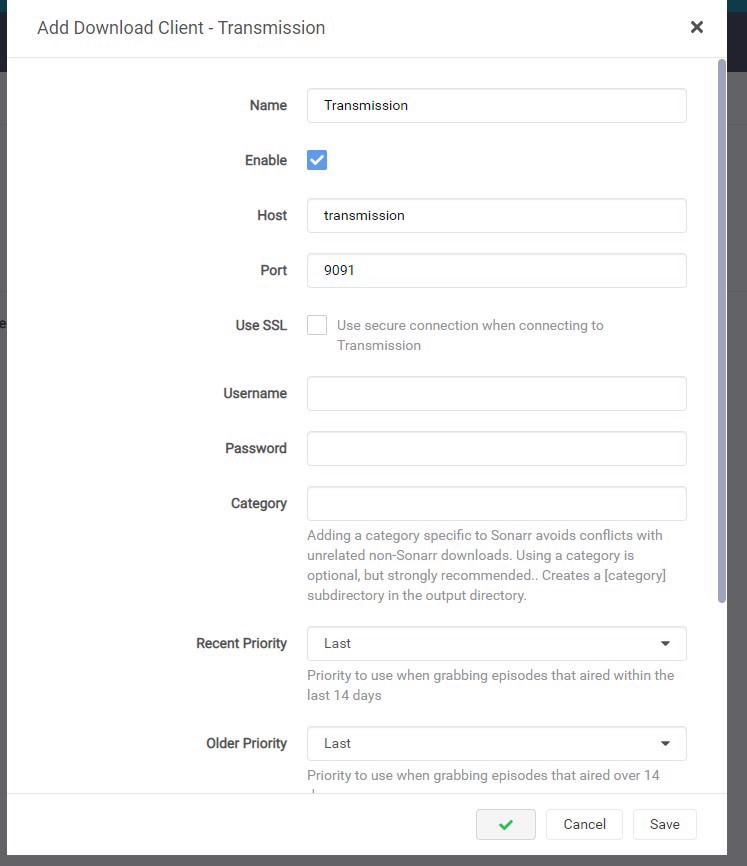
Now you can go to the series you want and download the content. If you go back and click download, you’ll see in the sidebar under activity you'll get an alert and the file will appear in your torrent client as well:
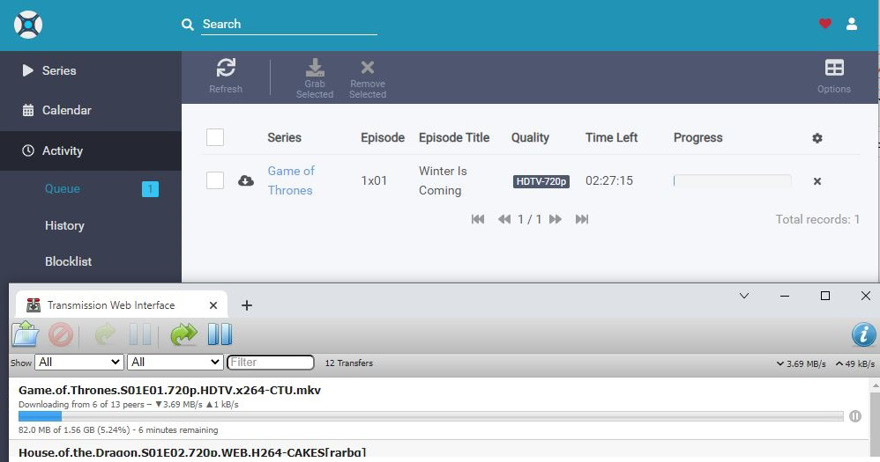
6 - Monitoring content in Sonarr
One of Sonarr’s most powerful features is content monitoring. This includes waiting for a series to become available, or finding and downloading existing content automatically.
It's a powerful function, but you have to be careful, if you leave default values you could end up with very, very large files.
6.1 - Configure Sonarr to download files of moderate size
I'm not very picky, my TV is 1080p and I often watch shows on my phone, so for that reason I have two settings on my server: 1080p and 720p for when watching from the phone.
First thing, go to settings -> quality. Here, you'll see the size settings per minute for files. As I said, I'm only interested in 720p and 1080p, so I lower everything below that, and increase the ranges for these qualities.
For 720p, I use a max size of around 25mb per minute (compared to the default 130). For 1080p, about 43mb per minute, while the default is 400mb.
If you have a 4k TV, you should check what sizes suit you best.
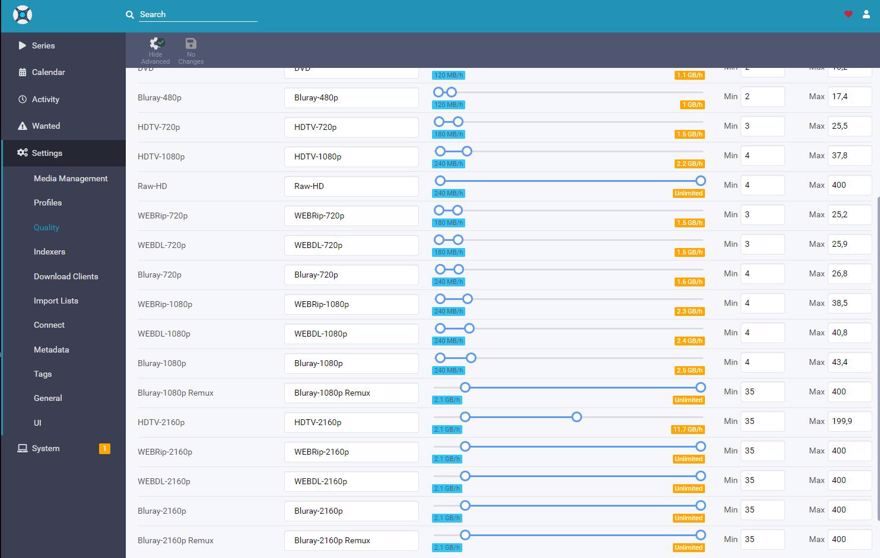
What does this mean? Well, it’s simple: if you have an episode of a show that runs 40 minutes, it will take up around 900MB in 1080p (and 600MB in 720p), whereas with the default values, I’ve ended up with 11GB single episodes before.
Second, go to settings -> Profiles and delete all existing profiles. We’ll create new ones that match the filters we set in the previous screen.
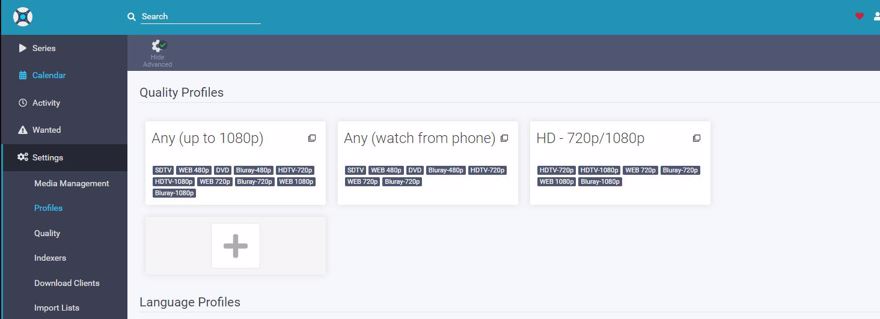
Finally, when adding a new show, now we can monitor and let it start searching on its own, as it will only download episodes that fit the profile filters we set:
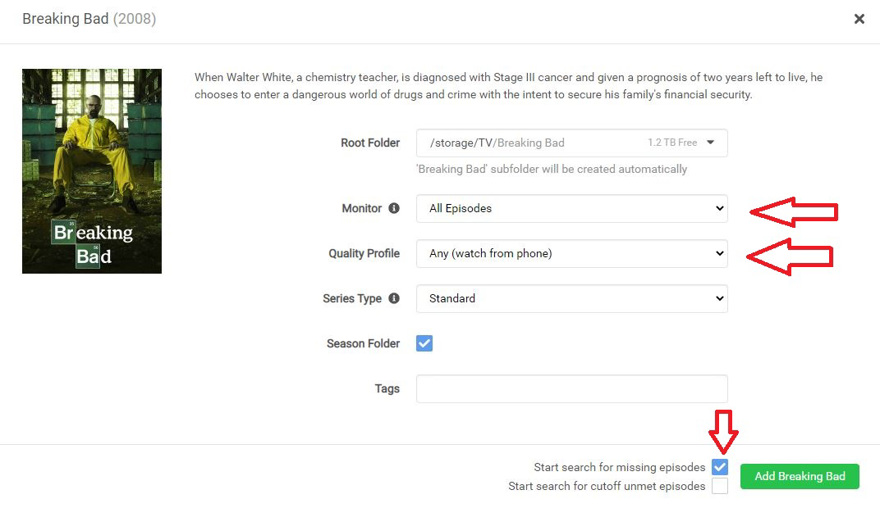
- Same for new episodes that become available from shows we’re following.
Conclusion
In this post, we've seen what Sonarr is.
How to configure Sonarr to download content automatically
Key features of Sonarr


