This post is part of the complete guide to getting multimedia content. In the previous post, we saw how to configure Radarr and before that Sonarr, so between the two we have access to both movies and series. In this post, we’re going to look at the missing piece: subtitles.
Index
1 - What is Bazarr?
Bazarr is an application that automatically integrates with Radarr and Sonarr to search for and download subtitles for your media content.
It's true that sometimes we download content that's already bundled with subtitles, and we can configure both Radarr and Sonarr to grab those, but this application helps with files that DO NOT contain embedded subtitles.
2 - How to install Bazarr?
To install Bazarr, all you have to do is add the following code to your docker-compose file or, as in our case, within Portainer:
version: 3
services:
bazarr:
image: lscr.io/linuxserver/bazarr:latest
container_name: bazarr
environment:
- PUID=1000
- PGID=1000
- TZ=Europe/London
volumes:
- C:\Server-config\bazarr\config:/config
- C:\Documents\Movies:/movies
- C:\Documents\Shows:/tv
ports:
- 6767:6767
restart: unless-stoppedHere we indicate where our configuration is located, as well as the path for the movies and series.
With this, you can now open the app in your browser with http:\\{ip-server}:6767 and you should see the following:
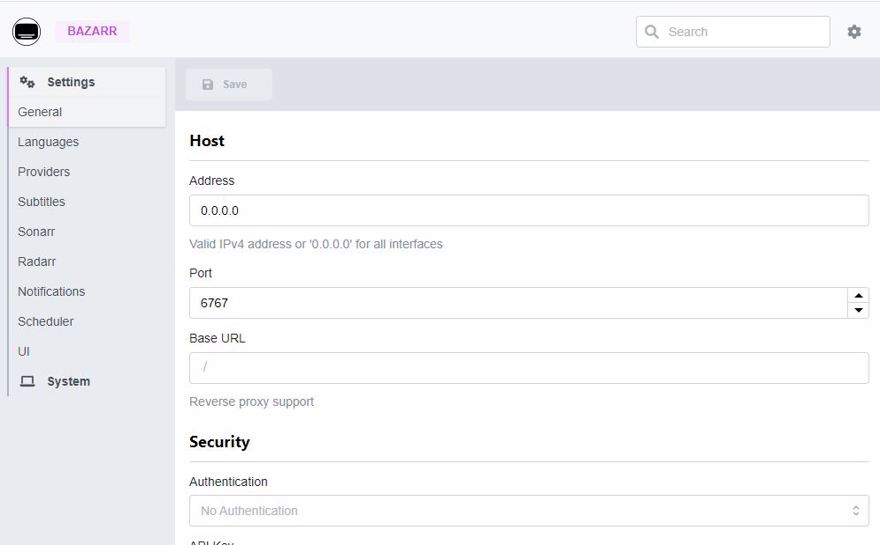
Now we need to configure both Sonarr and Radarr.
2.1 - How to configure Sonarr in Bazarr
The first thing you need to do is go to the Sonarr section and enter the configuration information. Remember, you should not use Sonarr's IP address or external port, but the internal one used in your Docker setup. In our case (and in most cases), it's the same.
Remember, the API key can be found in Sonarr under Settings -> General
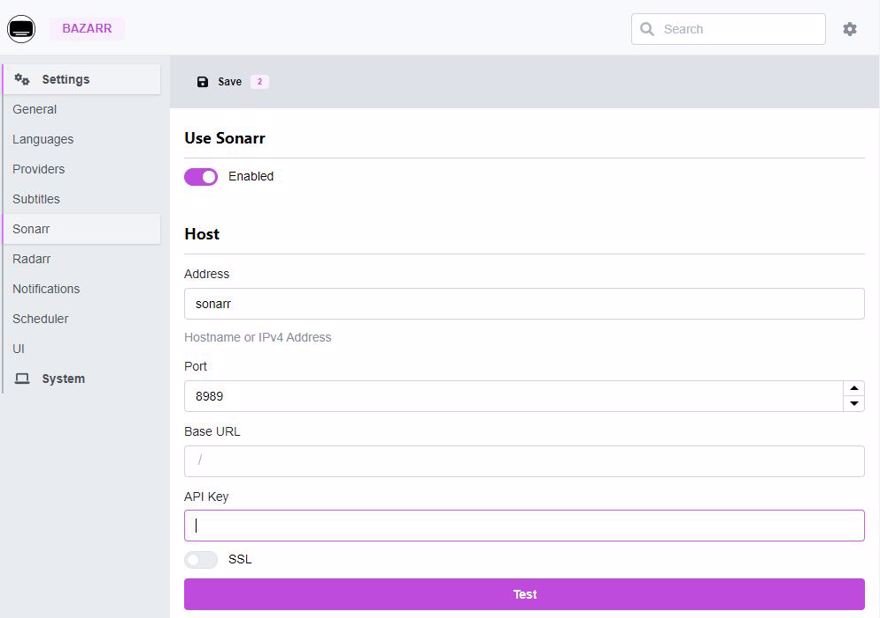
Click Save. If you want the monitored items to be downloaded, check that box.
2.2 - How to configure Radarr in Bazarr
Just like the previous step, go to the Radarr section and enter the configuration information. Remember, you should use the internal Docker port and not Radarr's IP address or external port. In our (and most) cases, it's the same value.
Remember, the API key can be found in Radarr under Settings -> General
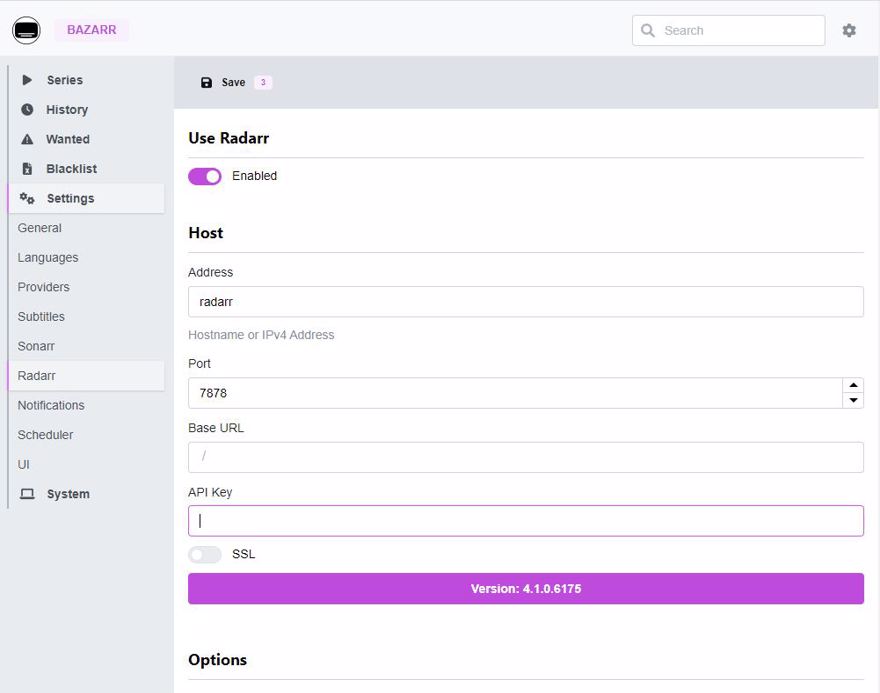
3 - Add languages to Bazarr
Now, let's indicate which languages you want to use. Go to settings -> languages and add those you want; in my case, English and Spanish.
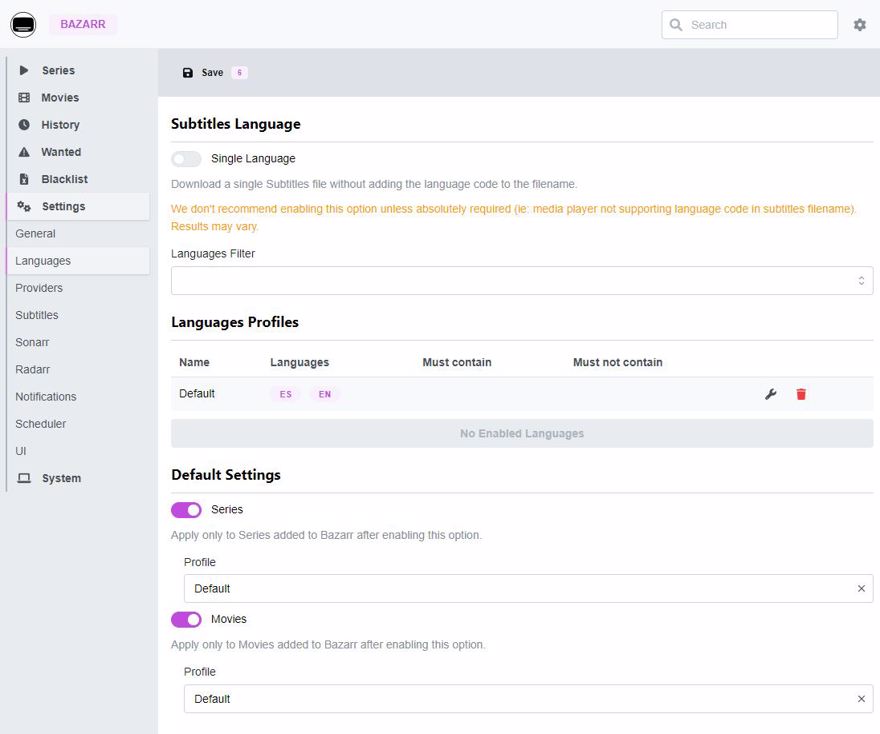
And just click Save.
4 - Add Subtitle Provider
Just like before, it’s very simple, go to providers and click the + button. Just select the one you want. I recommend using opensubtitles for English and subtitulamos for Spanish from Spain.
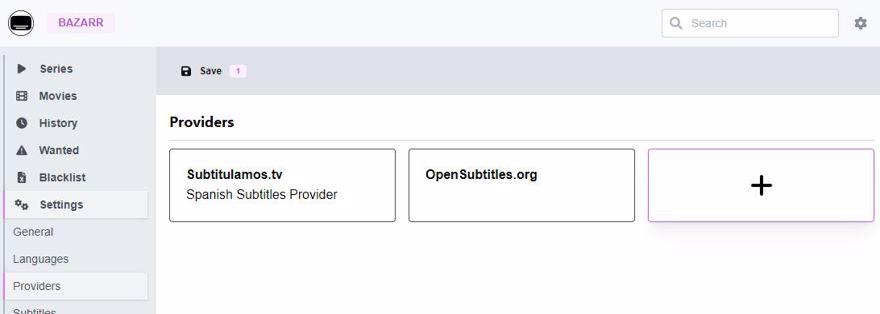
5 - Download subtitles with Bazarr
At this point, you should have all your series and movie content loaded both from Sonarr and Radarr. Now, just click on an item and at the top select edit movie, then select the profile you want.
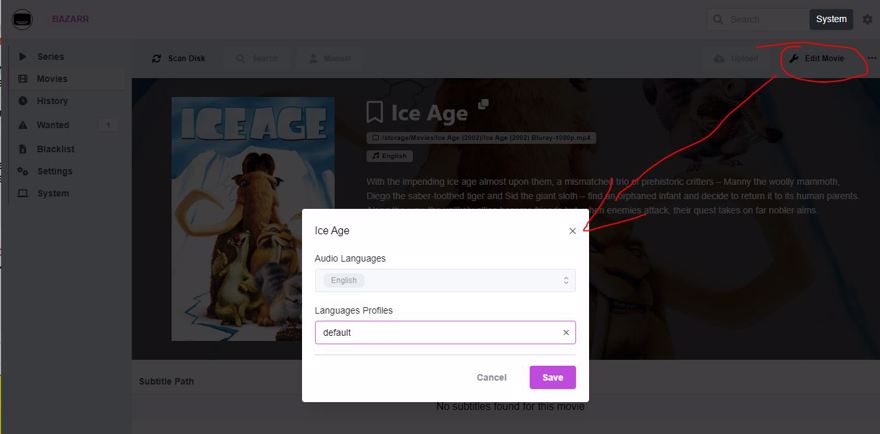
You can also perform a bulk edit from the main view.

